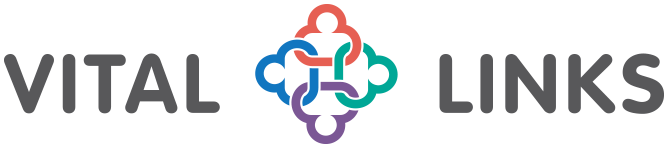Basic Requirements for GoToTraining Webinars
Last Updated on February 8, 2018
Participant Expectations
As a participant of a Vital Links course, it is your responsibility to ensure that your computer is compatible with GoToTraining and YouTube. It is also, your responsibility to ensure you will be able to carry out the necessary functions during the course. Information about GoToTraining and YouTube can be found below. It is expected that participants are comfortable with operating a computer on a “basic” level, including adjusting their volume, navigating tabs on the GoToTraining site, and managing YouTube videos (i.e., knowing where to find the play/pause button). For participants who are concerned about managing the online course format, LogMeIn has created an Attendee Quick Start tutorial to familiarize participants with online training and the GoToTraining service. Follow the link below to view the tutorial through LogMeIn’s website.
Tutorial Link: GoToTraining Attendee Quick Start
GoToTraining – System Requirements
You can easily attend a session from anywhere, anytime using a compatible computer or mobile device! Determine your device’s compatibility by clicking the button below:
Compatibility Check for GoToTraining
In order for your computer to communicate with GoToTraining, you must ensure the GoToTraining platform is compatible with your system. For the majority of users, the GoToTraining platform will automatically be installed when joining a live session for the first time; however, some individuals may experience difficulties with the installation. To minimize experiencing technical difficulties on the day of the course, you can complete the following steps of the platform’s “Get Ready” process ahead of time:
1.) Run a System Check
2.) Join a Test Session
3.) Test your Sound & Audio Options
We highly recommend following this process so that in the event you experience difficulties, there will be adequate time to troubleshoot. We strongly recommend this process and believe it to be an imperative action for individuals using Mac computers, older computers or who will be viewing from the workplace.
Compatibility Check for YouTube
Throughout the course, there will be a number of videos that will be streamed using YouTube. Due to the practical nature of Vital Links’ courses, it is important that you be able to view these videos. Therefore, we strongly recommend that each participant ensures he/she is able to view YouTube videos from the device he/she will utilize during the course. This is particularly important for any participants who will be viewing from the workplace or another location that may block YouTube access (please check with your IT Administrator to determine if you have any restrictions). View a Vital Links video to determine YouTube compatibility.
Helpful Technical Hints
Most of our participants have had a seamless experience during online courses; they are able to hear and view the entire course without an interruption in connection or “buffering.” While it is normal to experience brief distortions in the audio and/or video streaming (usually lasting only a few seconds) from time-to-time, some people may experience more frequent connection difficulties. This is directly related to their internet connection and/or processing speed. Although Vital Links cannot directly influence individual internet connections or computers, we have found a few suggestions that often alleviate the connection problems. If you experience frequent “buffering” issues during the course, you can try the following suggestions:
- Use a hard-wired internet connection rather than using wireless internet: Direct internet connections tend to be faster than wireless routers; therefore, you may be able to improve your internet speed if you directly connect your computer to the internet source (either the modem or router) using an Ethernet cord.
- Close all unused computer applications: As a general rule, the more computer applications that you are using at one time, the slower your computer will be. This is because the processor inside of your computer has a maximum speed at which it can function. You can optimize your computer processing speed by closing all unused applications during the course.